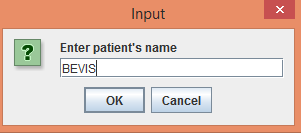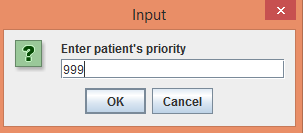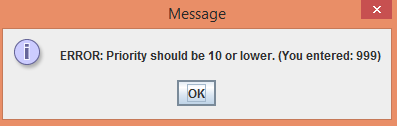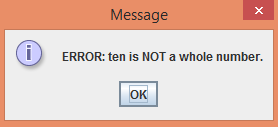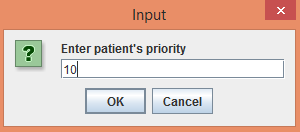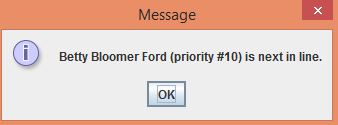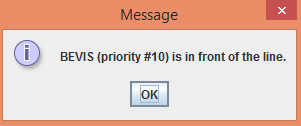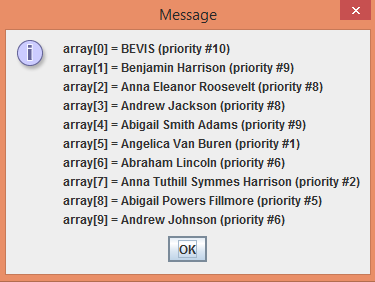patients.csv patients2.csv
Click "Offer Person" Button:

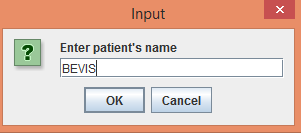
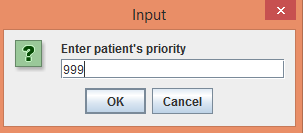
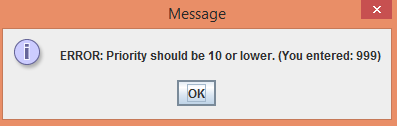



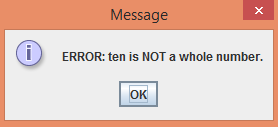
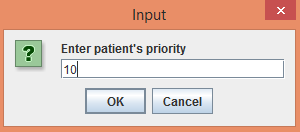
Click "Poll Person" Button:

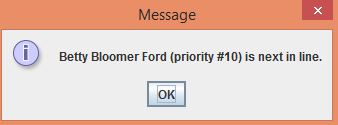
Click "Peek Person" Button:

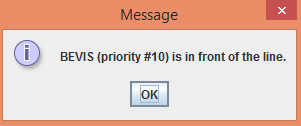
Click "Display Queue" Button:

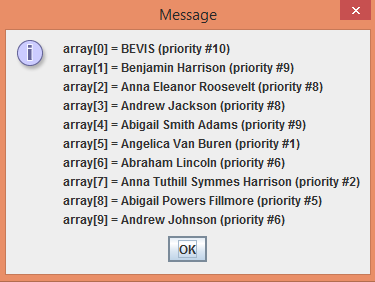
Click "Exit Program" Button:

PriorityQueue<T extends java.lang.Comparable<T>> as the superclass
for class MyQueue<T extends java.lang.Comparable<T>>.
class Patient implements java.lang.Comparable<Patient>public int compareTo(Patient patient2){...}main() method, take 2 file names as the commandline input.
The first file args[0] is the input file.
The second file args[1] is the output file.
main() method, call a method that reads the data in the file,
and store each each name in a MyQueue object which is a subclass of class
PriorityQueue<T extends java.lang.Comparable<T>>
by using my QueueInterface.java and PriorityQueue.java
and Heap.java files.
main() method should display a JOptionPane.showOptionDialog() menu.
The menu has the following choices: "Offer Person", "Poll Person", "Peek Person", "Display List", and "Exit Program".
Here is example code that shows you how to use a JOptionPane.showOptionDialog() menu:
MenuExample.java.
main() method should write the Patient's names and priorities
in the queue to the output file.
The output file should have the same format as the input file.
In other words, the output file should have "priority,name" as the 1st line of the file.
The 2nd, 3rd, 4th, etc. lines of the file should have the priority,name for the specific Patients
who are still stored in the priority queue.
The 2nd line of the output file would be the 1st Patient.
The 3rd line of the output file would be the 2nd Patient.
The 4th line of the output file would be the 3rd Patient. Etc.
The Patients should be ordered by the most critical to the least critical.
See the example output file below.
LastnameFirstname20 class, create a second class in your LastnameFirstname25.java file,
which is the class MyQueue which is a subclass of class PriorityQueue<T extends java.lang.Comparable<T>> .
MyQueue<T extends java.lang.Comparable<T>> is not needed.
toString() method should use the class Heap's toString() method.
Class PriorityQueue stores a data field called "heap" that you can use in this method.
patients.csv patients2.csv